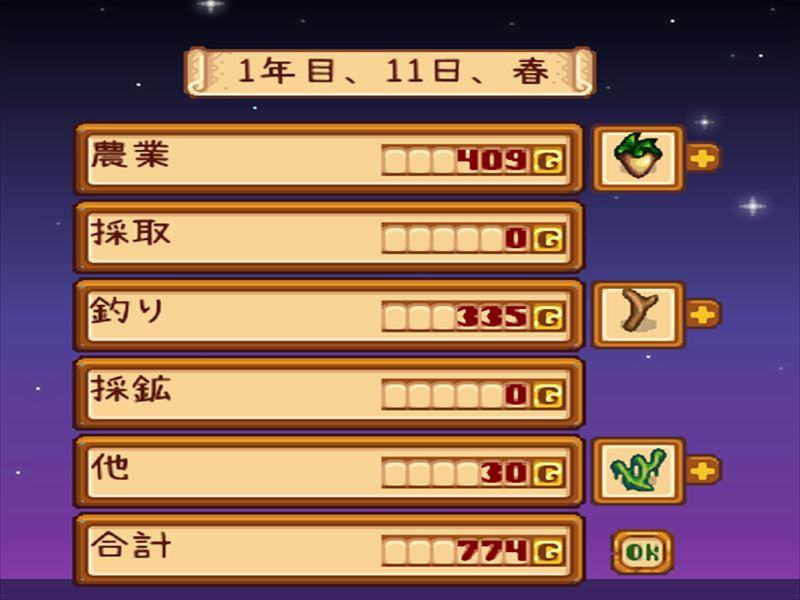I’d heard good things about Stardew Valley and wanted to try it… but even following the guides, I couldn’t get mods to work.
And honestly, while the game has romance elements, the character portraits are not to my taste.…
So, I started experimenting to see if I could somehow get mods installed and fix these issues.
For my own reference—and maybe to help others—I decided to write down the steps for installing mods.
Note: This guide assumes you’re using Windows. Please keep that in mind.
And my English is rough, so go ahead and laugh.
Installing mods is entirely at your own risk. This guide is merely a player’s personal notes and does not guarantee proper functionality.
Step 1: Sign up for a Nexus Mods account (free is fine)
The very first thing to do is register for a free Nexus Mods account here:
Nexus Mods – Mods and Community
Nexus Mods is the central hub for all Stardew Valley mods. In the past, mods were distributed across GitHub and other platforms, but now, everything—downloads, information sharing, and even popularity rankings—is consolidated here.
There are free and premium accounts. Free is perfectly fine. Premium users may get slightly faster download speeds, but honestly, downloads are almost instant even on the free tier.
Important Note: SDVMM no longer works
New or returning players looking at older guides should pay attention here.
A few years ago, a mod manager called SDVMM was commonly used to install mods. However, development and support for it have ended. Most mods—especially the essential mod SMAPI—won’t work properly with it.
I spent hours troubleshooting and Googling why my mods weren’t working, and this was the reason.
So, for now, forget about SDVMM. Got it? Good.
Step 2: Install the two essential mods first
Modern Stardew Valley mods require two foundational mods to work:
- SMAPI
- Stardrop
Both are available on Nexus Mods. I’ll go into more detail on how to install them below.
Installing SMAPI
Installing SMAPI
SMAPI is the foundational mod required for almost all other Stardew Valley mods. Think of it as the mod that controls how mods themselves run in Stardew Valley—without it, mods simply won’t work. So the first step is to install SMAPI.
1. Go to the SMAPI page on Nexus Mods
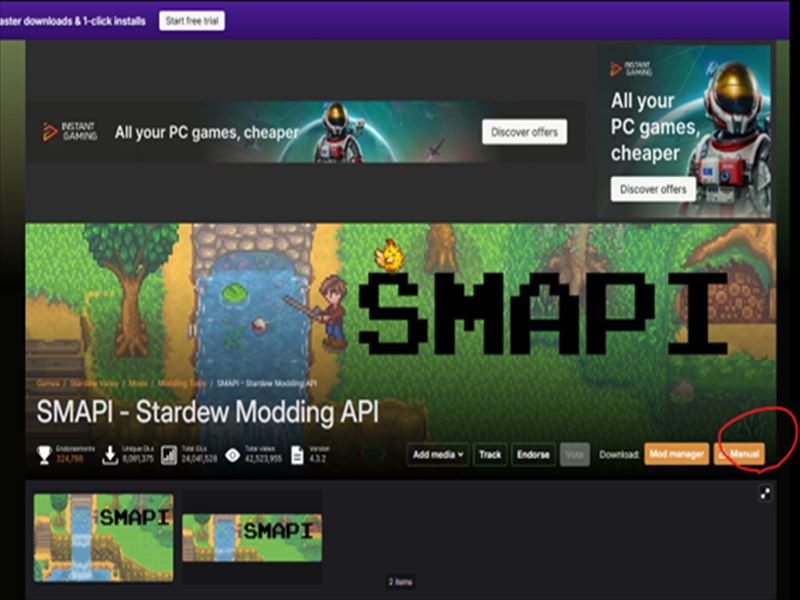
SMAPI – Stardew Modding API at Stardew Valley Nexus – Mods and community
Click the orange “Manual” button circled in red.
You’ll be asked whether you want the slower download for free members or the faster download available with a paid trial. Don’t worry—the free, slower download works perfectly fine.
2. Download and extract SMAPI
Place the downloaded ZIP file in a folder you can easily manage, then extract it.
Inside the extracted folder, locate the SMAPI (version) installer folder.
Double-click install on Windows.bat. A command prompt window will appear.
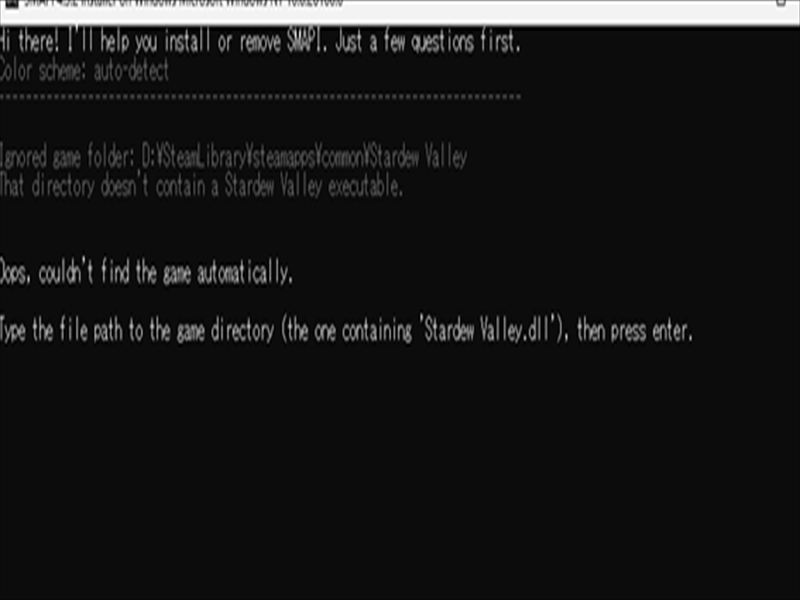
3. Don’t be intimidated by the English prompts
The installer is simply asking for the path to the Stardew Valley.dll file on your PC.
This file is located in the folder where you installed Stardew Valley. Enter the path corresponding to your environment and press Enter.
Example path:
C:\Program Files (x86)\Steam\steamapps\common\Stardew Valley\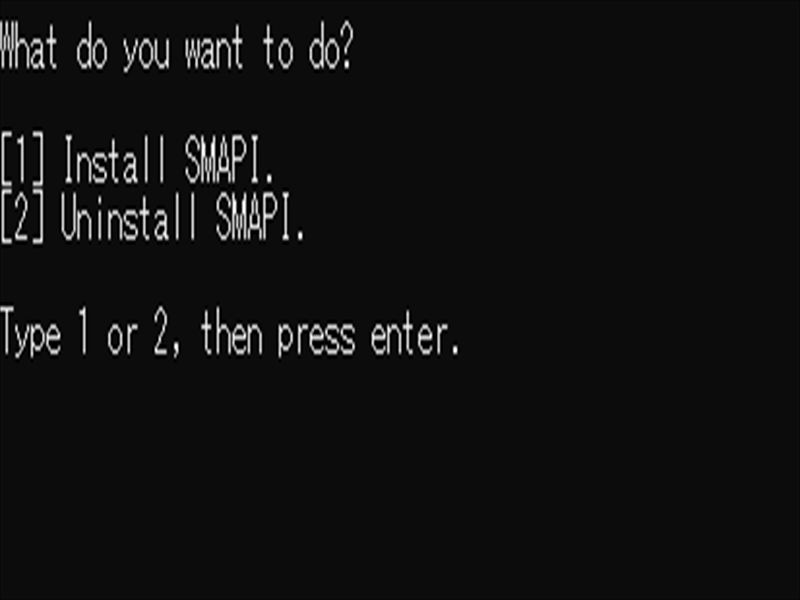
4. Choose Install or Uninstall
The installer will ask whether you want to install or uninstall SMAPI.
To uninstall, type 2 and press Enter.
To install, type 1 and press Enter.
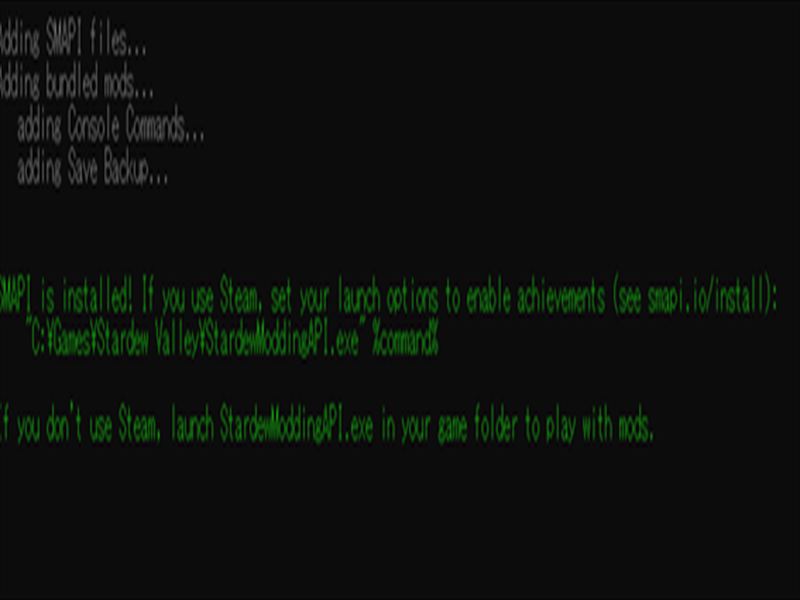
5. Installation confirmation
- If everything works, you’ll see green text in the command prompt. This means SMAPI has been successfully installed.
Now you’re ready to move on to the next step.
Installing Stardrop
Stardrop is a mod management tool that replaces SDVMM.
You can download it from Nexus Mods, so go ahead and get it here:
Stardrop at Stardew Valley Nexus – Mods and community
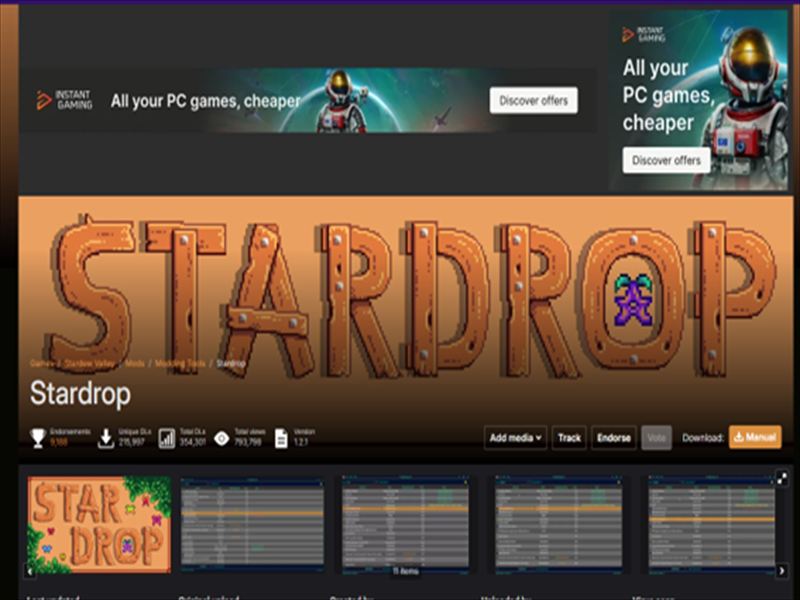
Once the download is complete, extract the files and run Stardrop.exe.
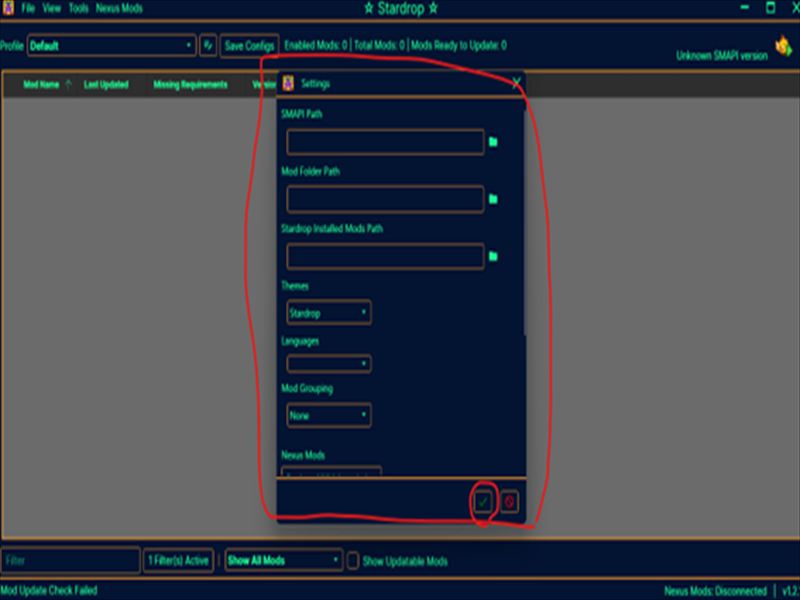
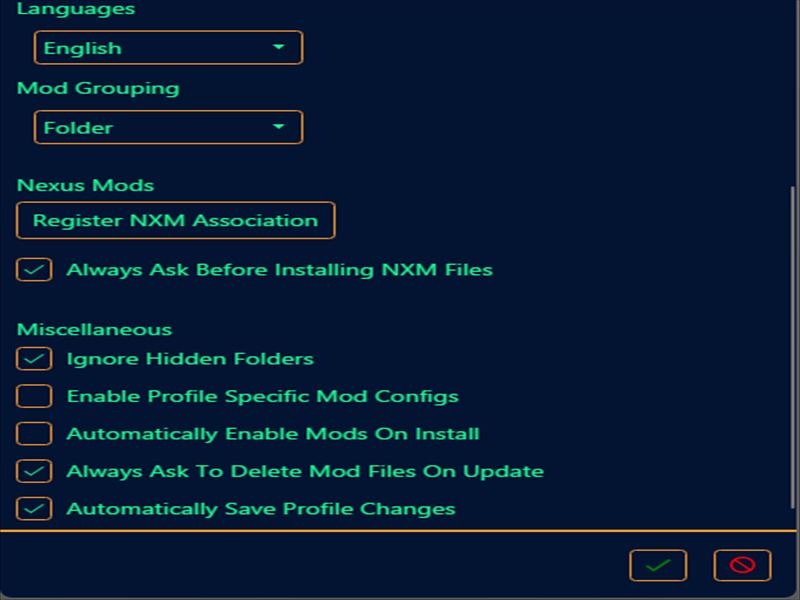
Initial Setup
When Stardrop launches, a settings window will appear. You’ll need to enter three file paths (explained below) and then click the check button.
For all other settings, you can leave them at their defaults, except for Language. You can customize other options later if you wish.
Enter the Three File Paths in Stardrop
In the Stardrop settings window, you need to enter the following three paths:
- SMAPI Path
- Mod Folder Path
- Stardrop Installed Mods Path
Let’s go through each one in detail.
1. SMAPI Path
Enter the folder path where StardewModdingAPI.exe is located.
If you followed this guide, it should be inside the folder where Stardew Valley is installed.
Example:
C:\Program Files (x86)\Steam\steamapps\common\Stardew Valley
2. Mod Folder Path
Enter the path to the Mods folder, which is automatically created in your Stardew Valley installation directory. This folder is used for loading and managing mods.
Example:
C:\Program Files (x86)\Steam\steamapps\common\Stardew Valley\Mods
Don’t forget to include \Mods at the end of the path.
3. Stardrop Installed Mods Path
This is the folder where Stardrop will store and organize mods.
- Inside the Mods folder you specified above, create a new folder with any name.
- Enter the full path to that folder.
Important:
- Use only half-width alphanumeric characters—no Japanese or local characters, or full-width characters.
- Include the folder name in the path.
Example:
C:\Program Files (x86)\Steam\steamapps\common\Stardew Valley\Mods\Mods_archiveChanging the Paths Later
If you ever want to change these paths, click View → Settings in the Stardrop top menu. The settings window will reopen, allowing you to update the paths.
Installing Individual Mods
Basic Method for Installing Individual Mods
Now that you’ve set up SMAPI and Stardrop, the next step is to install individual mods.
We’ll use one mod as an example here, but the exact same steps apply to any other mod.
Example Mod:
Content Patcher at Stardew Valley Nexus – Mods and community
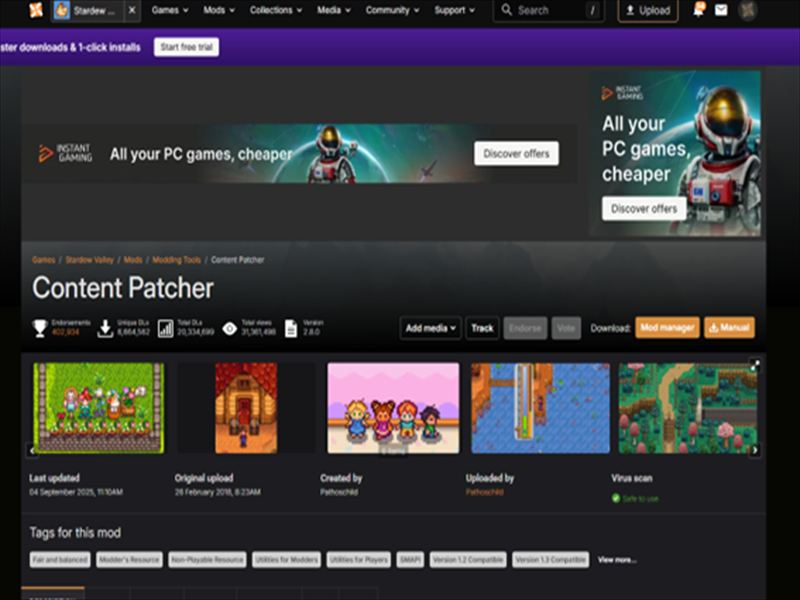
1. Download the Mod
Download Content Patcher from Nexus Mods. This mod serves as the foundation for replacing various in-game images. Save it in a folder that’s easy to manage.
Important: Do not extract the ZIP file.
Stardrop is designed to work with mods in their unextracted form, so leaving them zipped is necessary.
2. Add the Mod to Stardrop
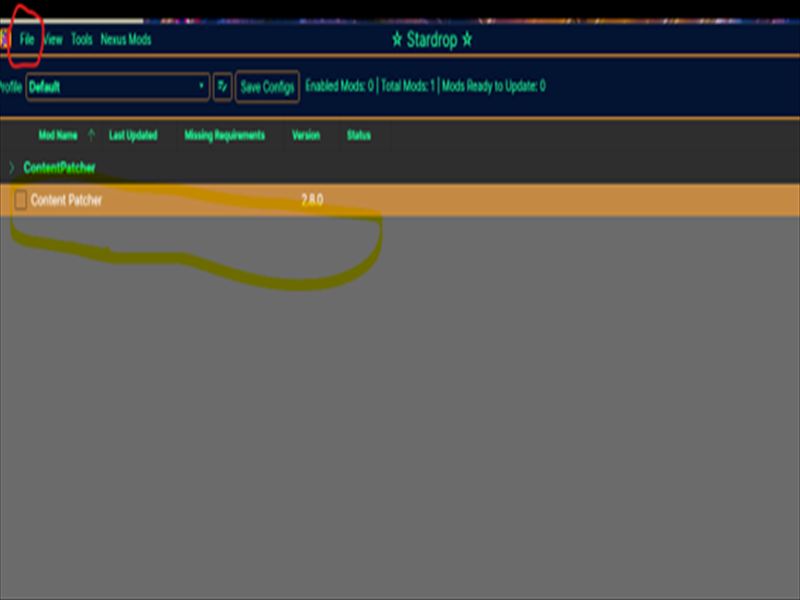
- Open Stardrop and go to File → Add Mods in the top-left corner.
- Select the unextracted Content Patcher ZIP file you just downloaded.
You should see Content Patcher appear in the Stardrop mod list, just like in the screenshot.
3. Activate the Mod
Click the checkbox to the left of the mod’s name. That’s it! The individual mod is now installed and enabled.
4. Repeat for Other Mods
If you want to add more mods, just repeat the exact same steps for each one.
Notes:
- Keeping mods unextracted is crucial for Stardrop’s workflow.
- The process is the same regardless of which mod you install.
Installing Character Portrait Mods (Manual Editing)
Now for everyone’s favorite topic: character portrait mods. Ideally, you could manage these through Content Patcher, but most popular portrait mods aren’t compatible with it yet. That means you’ll need to manually replace files.
Don’t be intimidated by “manual”—the entire process usually takes less than 10 minutes. Let’s get started.
1. Search for Portrait Mods on Nexus Mods
Search for “portrait” on Nexus Mods, and you’ll find tons of portrait mods. Choose one that you like.
Example Mod:
Fisharia anime portraits at Stardew Valley Nexus – Mods and community
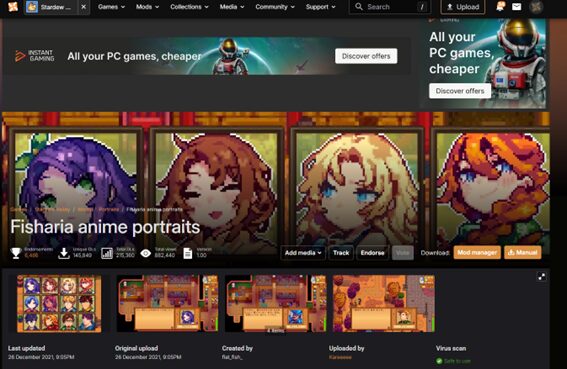
I personally went with this one because the portraits are round, soft, and very cute.
Once downloaded, extract the files and save them in a folder that’s easy to manage.
Inside, you should see a bunch of .xnb files. These are the image files compatible with Stardew Valley.
2. Replace the XNB Files
Before doing anything, make a backup of the original files in:
Stardew Valley\Content\Portraits
Make sure to back up every file and store it safely. This is critical.
Once backed up, copy the new .xnb files from the downloaded mod into the same folder, overwriting the originals.
That’s it! The new character portraits are now applied.
Important Notes
- Replacing portraits can conflict with other mods or be reset during game updates.
- If this happens, don’t panic—just repeat the process as needed.
Launching the Game with Mods — Use Stardrop!
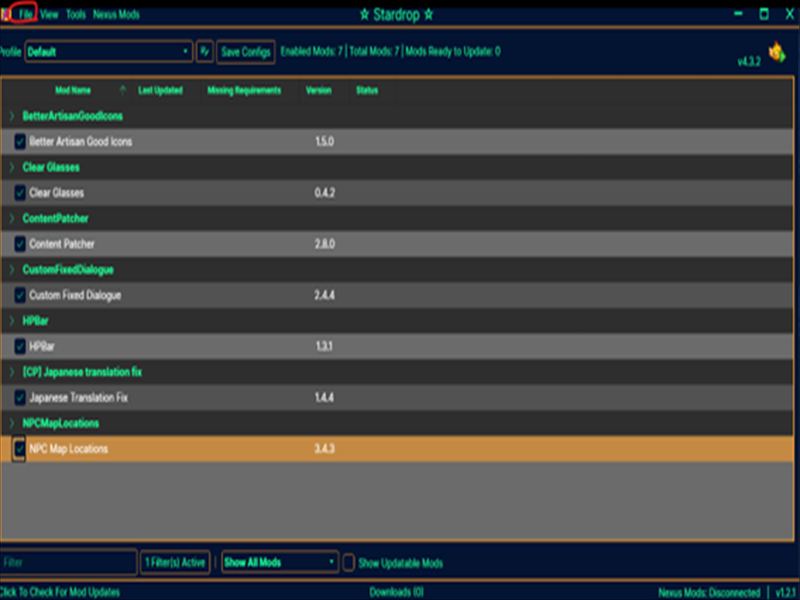
Once your mods are installed, you launch the game through Stardrop!
I decided to try out a bunch of mods that are often recommended and seem easy to install.
To start the game with mods enabled, go to File → Start SMAPI in the top-left corner of Stardrop. And off we go—yay!!
Walking Around Pelican Town

Wow! So cute!! And the game runs perfectly fine.
I’ve also installed high-resolution mods, so the scenery looks vibrant and gorgeous.

No, she is too cute!! Absolutely not okay, customer!! I’m in trouble, seriously!!
At the moment, she’s my favorite character. No way she can be this cute…

Hmm… dashing.

Loving it!!
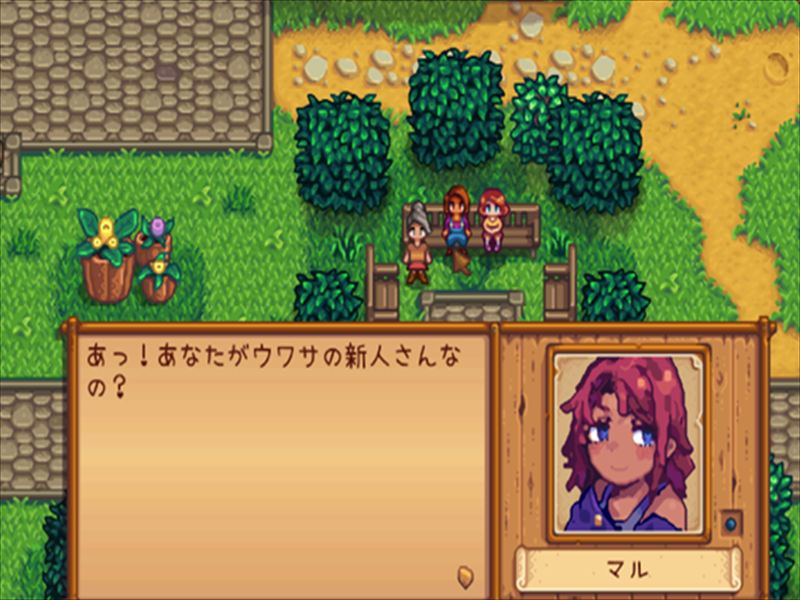
So lively and healthy!!!

There’s also a gruff young man, satisfying all sorts of tastes!
In Summary: Boost Your Quality of Life with SMAPI and Stardrop
So there you have it—a rough guide on how to install mods for Stardew Valley.
Everyone, enjoy your best farm life ever!
I also wrote this blog post in Japanese.
If you are interested in Japanese, feel free to check out the post at the post!!!!